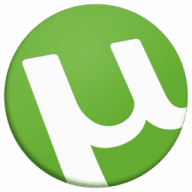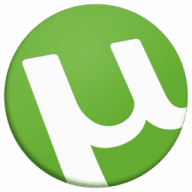How to install uTorrent on Mac
- Browse to the uTorrent download link and download the uTorrent for Mac installation file.
- Once downloaded, find the .dmg file, usually in your Downloads folder.
- Run the installation file. After you accept the EULA and click agree the installation will start.
- The installation will complete automatically.
- You can now open the uTorrent app by double clicking on the icon.
How to update uTorrent on Mac
Simply download the latest version of the uTorrent app, download it and install it. The latest version of uTorrent is currently 1.8.7 build 45548. This is a 32bit version and does not work on Catalina as that version of macOS only supports 64bit applications. There are currently no plans for uTorrent to write a 64bit version. There is an alternative 64bit compatible version called uTorrent Web.
Is uTorrent safe for Mac
uTorrent is used by millions of users around the world and the application is safe to download and use. Torrents generally have a bad reputation because of the potential that they have for carrying malware and viruses, but this is not a reflection of uTorrent itself. Users should only download trustworthy torrents from legitimate sources to protect themselves from any unwanted malware and viruses.
How to speed up uTorrent
The uTorrent client, and other torrent clients, operate on a peer-to-peer network. To improve your uTorrent client’s performance, you need to limit the upload rate of your uTorrent client so that seeding a completed torrent does not use all of your bandwidth. You should enable multiple torrents depending on your preference, and make sure that the download rate is set to unlimited.
How to remove ads from uTorrent
There are 2 ways of disabling uTorrent ads. The first way is to set some flags to false in Advanced Settings within the uTorrent application. To disable the sidebar ad, click on options and deselect the “Show information about Plus” option. To disable the ‘featured’ ad banner, click on the Preferences icon, click on Advanced, and then change the value of sponsored_torrent_offer_enabled to false.
How to stop uTorrent from opening on startup
- Open the uTorrent client application.
- Right click on the dock icon of the uTorrent application.
- A menu will pop up with several items to select.
- Select the Options line.
- You will see an option called ‘Open at Login’.
- If this option is ticked, simply click on it to untick it.
- uTorrent will no longer open when the operating system starts.
How to stop seeding on uTorrent
There are 3 ways of preventing a torrent from seeding
- Once a torrent has finished downloading then remove the torrent from the uTorrent queue. Be sure to keep the data of the torrent and only remove the torrent itself.
- uTorrent’s preferences allow you to set the maximum upload speed to 1kbps. This won’t stop torrent seeding but reduces the upload speed to almost nothing.
- In uTorrent’s preferences set the number of upload slots per torrent to 0.
How to uninstall uTorrent from Mac
- Make sure that you have closed the uTorrent application.
- Locate the uTorrent icon in your Applications folder.
- Drag the uTorrent icon into the Trash icon in the dock, or right lick on the uTorrent icon and select ‘Move to Trash’.
- Next, click on the Trash icon and then select Empty Trash to remove uTorrent completely.
- You have now uninstalled uTorrent from your Mac.